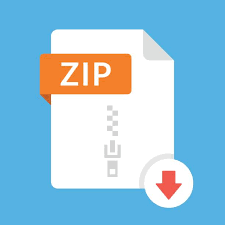Description
Objectives:
• Get to know the Linux operating system
• Learn basic Linux commands
• Prepare a Linux programming environment for the future projects
• Learn how to remotely access Linux servers (see Option 1 below).
• Learn how to install VirtualBox and unix-core operating system (see Option 2
below).
• Compile and debug your first C++ program in Linux
Requirements:
• Each student should independently accomplish this project assignment. You may
discuss with other student to solve the coding problems.
• To embark on this project, you may choose one of the following four options.
o Important! Option 1: For Mac and Linux users, use SSH to connect to a
remote Linux server. Please read files in “tutorial” on Canvas for details.
o Important! Option 2: For Window10 users, Please read “enViro_tutorial”,
“Putty Tutorial” and “Win subsys Linux” for details.
• You are highly recommended to use a Linux operating system.
1. Setup Linux Programming Environment (10 Points)
Important! When you access a remote Linux machine in the Linux lab, please don’t use
the “sudo” command, because you have no administrative rights. You may use the
“sudo” command on your virtual machine or local machine where you are a system
admin.
You should choose one of the following four options to setup your Linux programming
environment.
1.1 Option 1: Remotely Connect to Linux Machines
Please follow the instructions specified in a “Tutorial” folder on Canvas to learn how
to access a remote Linux server. You must keep in mind that when you access a
remote Linux machine in the Linux lab, please don’t use the “sudo” command.
Project 1 – Using the Linux Terminal Page 2
1.2 Option 2: Install VirtualBox/Windows subsystem for Linux/Putty
Please follow the instructions in a “Tutorial” folder on Canvas to learn a way of
installing VirtualBox and CentOS in your own laptop or desktop computers.
2. The script Command
The script command line tool allows you to save a session of your terminal. In addition
to saving each command per line in a text file, the script command makes a typescript of
everything that happens on your Linux terminal. Screen casting tools to a desktop
session(GUI) is what script is to a terminal. Let us demonstrate the usage of script
through the following example:
$ script
$Script started, file is typescript
$ cd
$ ls
file1 file2 file3
$ exit
exit
Script done, file is typescript
Then, you may use the mv command to change the file name from typescript to any
name you like. Alternatively, you may specify the name of your log file upfront as below:
$ script sample.script
$Script started, file is typescript
$ cd
$ ls
file1 file2 file3
$ exit
exit
Script done, file is sample.script
3. Tasks (90 Points)
Script the following session using the script command. You may save each session
(i.e., each task below) in one script file. Using the tar command to submit a tarred and
compressed file named project1.tgz (see Section 4.2 for details).
3.1 (Task 1: 33 points.) Please use the script command to create a file named
“commands.script” demonstrating that you understand how to use the
following basic Linux commands.
• pwd – displays the pathname for the current directory.
• ls – lists the files in the current directory.
• mkdir – makes a new directory.
Project 1 – Using the Linux Terminal Page 3
• cp – copies a file from one location to another.
• mv – moves a file from one location to another.
• rm – removes a file.
• chmod [options] mode filename – changes a file’s permissions.
• clear – clears a command line screen/window for a fresh start.
• who [options] – displays who is logged on.
• nproc – displays the number of cores.
• g++ –h – displays the help information for the g++ compiler.
Reference: How to Start Using the Linux Terminal
https://www.howtogeek.com/140679/beginner-geek-how-to-start-using-the-linuxterminal/
3.2 (Task 2: 12 points.) When you log in a Linux system, you should get to know the
system in more detail. You are asked to find out your computer system’s attributes,
including CPU frequency, cache size, memory size, the list of PCI devices, hard drive,
network MAC address and link speed, and the devices generating interrupts. The
following system commands can help you. Many of these commands are for system
administration, so you should run them as root if needed.
$more /proc/cpuinfo
$more /proc/meminfo
$more /sbin/lspci
$more /proc/interrupts
Tip: You may pipe the output of any Linux command to a file on Linux using
Your command > test.txt
The above command writes all outputs from each commande to a file called
“test.txt” instead of displaying the files on a monitor.
Please store the output from the above four commands into the following four files
using the pipe (see the above tip).
• cpuinfo.txt
• meminfo.txt
• lspci.txt
• interrupts.txt
3.3 (Task 3: 35 points.)With the computer up and running, you should give it a try to see
if you can use the utilities on the system. For a system programmer, these include at
least the editor, the compiler, the libraries, and the debugger. You are asked to do
the following
Project 1 – Using the Linux Terminal Page 4
3.3.1. Using your favorite editor, code a program (simple.cpp) that processes an
array of dynamic numbers(less than 10), calculates: (1) a factorial value
based on how many positive numbers users want to input, (2) the value of
standard deviation, and prints it out. I recommend either vi/vim as an editor
for our course. Both “factorial.cpp” and “standard deviation.cpp” are
uploaded on Canvas.
3.3.2. The GNU compile is the default open source compiler on Linux. You should
check a little on what gcc you have, and then compile your program as
follows.
$g++ -v
$g++ simple.c [-o your_favorite_obj_file_name]
4. Deliverables
4.1 Multiple Script Files. (10 points. A tarred file 5 points, filename 5 poitns)
You need to submit one tarred file with a format: Firstname_Lastname.tar.gz
including 6 files: (1) commands.script (2)cpuinfo.txt
(3)meminfo.txt (4)lspci.txt (5)interrupts.txt
(6)simple.cpp
Since you have generated multiple script files, please save all the script files in one
directory (i.e. project1). Then, you should achieve all the script files into a single tarred
and compressed file with a tar command.
Syntax: tar -zcvf tar-archive-name.tar.gz source-folder-name
Assume that the script files and your report are located in
/home/cse_h1/xzl0031/comp2710/project1, then you can follow the instructions below
to prepare a single compressed file.
tar -zcvf Xuechao_li.tar.gz /home/cse_h1/xzl0031/comp271/project1
5. Grading Criteria
1) Setting up your Linux programming environment: 10% (see Section 1)
2) Using Linux commands: 33% (see Section 3.1)
3) Getting to know your system: 12% (see Section 3.2)
4) Using g++: 35% (see Section 3.3)
• Compiling: 10%
• Execution: 10%
• Output: 15%
5) Using tar: 10%
Project 1 – Using the Linux Terminal Page 5
6. Rebuttal period
• You will be given a period of three business days to read and respond to the
comments and grades of your homework or project assignment. The TA may use
this opportunity to address any concern and question you have. The TA also may
ask for additional information from you regarding your homework or project.