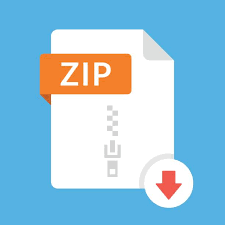Description
Summary
In this 4th HW, you’re going to use Lunr (a JS library) in three ways, and Solr (a Java library) in one way, to inverted-index
documents/data (each piece of data, eg a student’s info, is called a ‘document’ and is expressed as JSON).
Description
We are doing to describe each of the 4 pieces separately below, since they are all independent of each other…
1. Lunr, using xem
Start with . As you can see, we fetch
[a portion of the famous Yelp businesses dataset, with only 50 rows], index the ‘state’ field, then display the ‘name’ field as
the output (in Lunr terminology, this (name) is the ‘ref’ field).
Your turn: also fetch
, and after that,
, do the same state searches. For
“PA”, how many results do we get, for the three different files?
Next, pick a different column (field) to index
, then search for a value in that
field, grab a screenshotto submit.
2. Lunr, using repl.it
Bring up , fork and run it. You’ll see a file called fun.jsonl, containing two
simple docs that get indexed and searched. REPLACE the data with your own, make it have 10 rows/docs – that also has two fields,
eg. (movieName, rating), (course, grade), (foodItemUnitPortion, calories)… Alternately you can also add more schools and rankings if
you like (eg from ), rather than use your own alternate fields.
Programmatically search for a range of the second field (eg rank, grade, calories, ratings…), and display the result as a simple JS
array – get a screenshot. In other words, suppose you have food names and calories – you’d search for a range of calories, eg. 500 to
1000, via a for() or forEach() loop for each of 500,501,502…1000 [search 501 times]; if the search comes back non-null, you’d add
the result an empty array you start with. When you’re done, that array (eg. myResults) will contain the range results; print it, get a
screenshot.
3. Lunr, via TypeScript in StackBlitz
Fork , and take a look at index.ts, to find a ‘documents’ array
(these are what get indexed and searched). Put in 10 paragraphs from HW3’s data2.zip (the ‘smaller’ files), to create 10 indexable
documents. Search the documents for two differentterms, which you know, occur in more than one document. Grab a screenshot
for each search.
https://bytes.usc.edu/~saty/tools/xem/run.html?x=lunr-cs572-hw4
https://bytes.usc.edu/cs572/s23-sear-chhh/hw/HW4/data/yelp_academic_dataset_business.json/yelp_academic_dataset_business50.json
https://bytes.usc.edu/cs572/s23-searchhh/hw/HW4/data/yelp_academic_dataset_business.json/yelp_academic_dataset_business-1000.json
https://bytes.usc.edu/cs572/s23-searchhh/hw/HW4/data/yelp_academic_dataset_business.json/yelp_academic_dataset_business.json
https://bytes.usc.edu/cs572/s23-searchhh/hw/HW4/data/yelp_academic_dataset_business.json/yelp_academic_dataset_business-50.json
https://www.usnews.com/best-colleges/rankings/national-universities
4. Solr, using Docker
Solr is a powerful search engine with a rich search syntax, easy setup, fast indexing – we specify a search ‘schema’ (fieldname,
fieldtype), for the fields we want to index and search, then we add documents (data) which kicks off the indexing, then we search (via
a URL query, or via one of MANY APIs in multiple languages).
Start by installing Docker: Docker makes it so easy to run Solr inside a lightweight virtual
machine ‘container’ (runtime) – to do this, we’d first download an ‘image’ (template), then run it to launch a container.
Bring up a conda shell on a PC ( ) or a terminal on
Mac/Linux, and type the following, to download the Solr image.
docker pull solr
Now we can run Solr via [see for more]
docker run -d -p 8983:8983 –name my_solr solr solr-precreate my_core
In the above, ‘my_core’ is our name for a Solr ‘core’, which is an area where Solr keeps the docs to index, the index itself, and other
files (eg config).
FYI, you can run ‘docker ps’ to verify that the container is indeed, up and running:
We are almost ready to start using Solr, via the browser (by visiting ) -but- we need one more thing first – a
webserver.
Here is one way: in the conda shell, run
python serveit.py
Here is serveit.py (you’d create it by copying and pasting my code below):
import http.server
class MyHTTPRequestHandler(http.server.SimpleHTTPRequestHandler):
def end_headers(self):
self.send_my_headers()
http.server.SimpleHTTPRequestHandler.end_headers(self)
def send_my_headers(self):
self.send_header(“Cache-Control”, “no-cache, no-store, must-revalidate”)
self.send_header(“Pragma”, “no-cache”)
self.send_header(“Expires”, “0”)
if __name__ == ‘__main__’:
http.server.test(HandlerClass=MyHTTPRequestHandler)
# from https://stackoverflow.com/questions/12193803/invoke-python-simplehttpserver-from-command-line-with-no-cache-option
# usage: python serveit.py 🙂 GREAT, because it does NOT cache files!! Serves out of port 8000 by default.
I’ve aliased the Python command above, to ‘pws’, since I run it a lot:
https://docs.docker.com/engine/install/
https://docs.conda.io/projects/conda/en/latest/user-guide/install/windows.html
https://hub.docker.com/_/solr
http://localhost:8983/
Ready to roll! To see the ‘Solr panel’ [lol!], go to – ta da!!
Poke around in the panel, by clicking on the various buttons, to get a feel for the interface – you can see that there is a LOT you can
specify, customize, run – please do explore these after the course. But for this exercise, we only need to do three things:
1. Add field names and types, for the docs (data) we will index – in other words, we need to specify a schema (click on ‘Add Field’, to add fields one by
one):
After creating our schema, we can verify that it looks right by searching for the fieldnames we put in:
http://localhost:8983
2. Add docs you’d like Solr to index, that correspond to the schema (note the non-standard syntax – we are NOT specifying valid JSON, instead we’re
adding a list of comma-separated JSONs (one for each doc), a lot like for Lunr (which called for a .jsonl, ie. a list of JSONs without commas)):
Doing the above (pressing ‘Submit Document’) leads to our data getting indexed!
FYI if you ever want to clean out all the docs and start over [more here:
] – click on ‘Submit Document’ after typing the ‘delete’ command:
3. Now we can search – via URL query syntax, among many other ways [more here:
]
Cool! And that’s all there is to it, for Solr basics. If you exit your shell, that will stop Docker and also the webserver.
Do a simple search (like ‘name:USC’). Next, do a range search (eg. schools with ranks between 5 and 15). For the range search you
won’t do it via a loop, like you did in Lunr under replit; instead, you’d use Solr’s own syntax for that (look that up).
Rubrics
Your (max 10) points will come from your submitting these:
2 points for: using the code in to run the ‘state’ search on docs of 3 sizes and report result
counts, index another field rather than the ‘state’ one, and do a sample search for it, submit a screenshot of the search result
3 points for: going off of and modifying the .jsonl file to put in a different kind of data, doing a ‘range’
search and printing out the aggregated result as an array
2 points for: using StackBlitz [ ] to add paragraph text data from HW3, and doing two
different searches of terms known to occur in multiple docs, submitting a screenshot for each
3 points for: running Solr under Docker, doing a simple query (field:value), and a ‘range’ one as well
https://stackoverflow.com/questions/23228727/deleting-solr-documentsfrom-solr-admin
https://solr.apache.org/guide/solr/latest/query-guide/standardquery-parser.html
https://bytes.usc.edu/~saty/tools/xem/run.html?x=lunr-cs572-hw4
Getting help
There is a hw4 ‘forum’ on Piazza, for you to post questions/answers. You can also meet w/ the TAs, CPs, or me.
Have fun! This is a quick+easy+useful+fun one!