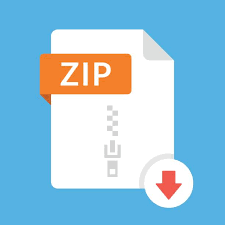Description
The objective of this assignment is to gain experience: (1) using buffers to send vertex models and
texture coordinates through vertex attributes, (2) building matrix transformations and sending them as
uniform variables, (3) using texture images, (4) building viewing matrices for controlling a camera,
and (5) building simple models and textures. This time the world is a “fantasy solar system”. Your
program will maintain a camera object manipulated by keyboard input to enable viewing the 3D world
from different vantage points.
World Objects
The 3D world must contain at least the following objects:
1) one “sun” positioned at the origin
2) two or more “planets” orbiting the sun
3) orbiting “moons” for both of the “planets” (or for at least two planets, if you have more than two planets).
each planet with moons should have at least one moon.
4) a single set of colored axes showing the world XYZ axis locations.
Each of the solar system objects should be instantiated from a class defining the object in its own
local (also called model or object) coordinate system and manipulated using transformations to
position and orient it in the world. The sun is located at the world origin and rotates on its own axis
(like our real sun). The planets orbit around the sun while rotating on their own respective axes. The
moons orbit around the planets while rotating on their own respective axes. Each object must have its
own independent rate of rotation on its axis, and the planets/moons must have different orbital
speeds.
At least one of the models used to build your solar system must be designed by you, by hand,
including the vertices (that specify the vertex positions and texture coordinates) making up the model.
It can be a simple shape, but don’t just copy it from the book. At least one of the remaining objects
must be instantiated from the graphicslib3D Sphere class. The remaining solar system objects can
be all spheres or some of them can be graphicslib3D Torus objects. Please see “Using the Sphere
class” section of Chapter 6 of the book for tips on getting the vertex positions and texture coordinates
from the Sphere object. The same mechanism can also be used for the Torus object.
You must use the graphicslib3D MatrixStack class to manage the MV matrix transforms used for
all of the bodies in your solar system. This system should use only one MatrixStack instance.
You may keep all the planets in the same plane (the way our real solar system works; this plane is
called the ecliptic), but that is not a requirement – you may instead have different planets use totally
independent orbital paths if you want. Also, it is not a requirement to deal with inter-planetary
collisions; you may allow the planets to “pass through” each other.
2
Textures
All of the objects in your solar system must be textured using image texture maps. Your system must
utilize a total of at least two different texture map images, (you are encouraged to utilize more). At
least one of the textures must be created by you (such as with a paint tool), and at least one must
come from an already available source (such as from the book’s ancilliary files, or the web).
As indicated in the course syllabus, your submitted readme.txt file must clearly attribute the source(s)
of every one the textures used in your project, and provide evidence that you have permission to use
the texture. Depending on where you got an image, do this as follows:
Permission has already been granted for textures from the book. If you use any of those, indicate
they are from the textbook, and also copy the source information provided with the ancilliary files
(look at SourcesReferences.txt under the ModelsTextures directory).
If you created the texture yourself, just state that in your readme.txt.
If you use a texture from the web, either provide evidence that you received permission from the
copyright holder (e.g., an email), or provide a link to where it states that the images are public
domain, or a link to their terms of use plus a brief note how you are complying with those terms.
Camera Control and World Axes
Your program must define a camera object whose orientation is managed using its own “UVN” axes.
The camera object should have variables for location and for three unit vectors corresponding to its
axes. Camera class should also have a method called computeView() that computes the View
matrix based on camera location and orientation. Camera location and orientation values are then
manipulated by single-character keyboard input, as follows:
w – move the camera forward a small amount (i.e. in the positive-N direction).
s – move the camera backward a small amount (i.e. in the negative-N direction).
a – move the camera a small amount in the negative-U direction (also called “strafe left”).
d – move the camera a small amount in the positive-U direction (also called “strafe right”).
e – move the camera a small amount in the negative-V direction (“move down”).
q – move the camera a small amount in the positive-V direction (“move up”).
and (left and right arrow) – rotate the camera by a small amount left/right around its V axis (“pan”).
and (up and down arrow) – rotate the camera by a small amount up/down around its U axis (“pitch”).
Consider having member functions in Camera class to handle all the abovementioned operations.
Also, the SPACE bar should toggle the visibility of the world axes. You can use
glDrawArrays(GL_LINES, …) to draw these axes (i.e., you can define XYZ axes as another
object in your scene).
To create the KeyStroke objects needed for rotating the camera and toggling the visibility of world
axis you can use:
KeyStroke.getKeyStroke(“LEFT”), KeyStroke.getKeyStroke(“RIGHT”),
KeyStroke.getKeyStroke(“UP”), KeyStroke.getKeyStroke(“DOWN”),
KeyStroke.getKeyStroke(“SPACE”).
After moving the camera, to compute its new location, you can multiply the related unit vector of
camera (U, V, or N) with a certain constant and add the resulting vector to the old camera location.
You can use normalize() in graphicslib3D Vector3D and mult(double theMultiplier) and
add(Point3D p2) in graphicslib3D Point3D to perform these operations. See appendix for more
tips.
3
After the pan or pitch, to compute the new unit vectors of the camera, you can create a matrix which
represents a rotation with specified degrees around the related camera axis (i.e., V-axis for pan and
U-axis for pitch) and then multiply this matrix with the camera axes that need to be rotated (i.e., U and
N axes for pan, and V and N axes for pitch). You can use rotate(double degrees, Vector3D
axis) in graphicslib3D Matrix3D and mult(Matrix3D mat) in graphicslib3D Vector3D to
perform these operations. See appendix for more tips.
Program Structure
You should use the JOGL FPSanimator. The timing must be based on elapsed time, so that the
animation appears the same regardless of what type of machine it runs on. And you will need key
bindings to handle the various keyboard commands. These key bindings then do whatever
computations are appropriate (update the camera’s location, update a rotation angle, etc. – but not
invoke any OpenGL methods). Your display() method will then need to get the camera state, and
build the appropriate model, viewing (by calling computeView()method in Camera class), and
perspective transformations.
Additional Notes
You may find the graphicslib3D Shape3D class (from which the Sphere and Torus extends from)
useful as the base class from which to derive your own model class(es); however, this is not a
requirement.
It should be possible to see most of the objects on screen at the same time. Don’t make the
planets or moon so small (or so distant) that you can’t see them when the sun is in view. Also, the
rotation of solar system objects must not be so fast as to make it difficult to observe their textures.
The lines showing the positive X, Y, and Z world axes should (when enabled) be colored as red,
green, and blue, respectively. You can assign colors to XYZ axes using texture mapping.
For the projection matrix, use a perspective matrix transformation like the one we discussed in
class.
You may add additional camera controls if you wish. For example, you might want to add a control
to “look at” the sun which can become handy if you ever loose sight of the solar system when you
are controlling the camera (i.e., it would allow you to automatically orient the camera, so that you
look at the middle of the solar system where the sun is located). You may also add a control to
“roll” your camera (i.e., rotate it around its N axis). If you add these additional controls, include an
explanation in your readme file that specifies which keys are used for these controls.
Your code must be contained in a Java package whose name is exactly “a2” (lower case). As
before, the “main” class in your program be named exactly “Starter”. It should be possible to
run the program from a command prompt in the parent directory by typing the command:
java –Dsun.java2d.d3d=false a2.Starter
Deliverables
Submit to Canvas TWO files (zip file and txt file) SEPERATELY (i.e., do NOT place the txt file
inside the zip file). The ZIP file should be named as YourLastName-YourFirstName-a#.zip (e.g., DoeJane-a2.zip) and should contain:
(1) your Java source files, compiled (.class) files, and GLSL shader files
(2) your texture image files
(3) a screen capture (.jpg) of your program running
4
The submitted files must be organized in the proper hierarchy in the ZIP file; that is, the .java and
.class files must be contained within a subdirectory named “a2”.
The TEXT file (i.e., not a pdf, doc etc.) should be named as readme.txt and should list:
(1) a description of the object and texture that you created yourself
(2) source information for other textures you used
(3) additional information you want to share with the grader
(4) the lab and the lab machine you have used to test your program
You will receive the grader comments on your text file when grades are posted.
Appendix – Tips on Implementing Camera Operations
Changing camera location
Below you see a possible implementation for moving the camera in its positive-V axis (“move up”).
You can implement other movement operations in a similar way…
//initialize Camera location and V axis (you can use different values than below)
Point3D Cam_loc = new Point3D(0,0,0);
Vector3D V = new Vector3D(0,1,0);
…
//move camera up
Point3D V_mov = new Point3D(V.normalize());
V_mov = V_mov.mult(amount); //amount is a small value such as 1.5
Cam_loc = Cam_loc.add(V_mov);
Changing camera orientation
Below you see a possible implementation for rotating the camera about its V axis (“pan”). You can
implement other rotation operations in a similar way…
//initialize UVN axis (you can use different values than below)
Vector3D U = new Vector3D(1,0,0);
Vector3D V = new Vector3D(0,1,0);
Vector3D N = new Vector3D(0,0,1);
…
//pan the camera
Matrix3D V_rot = new Matrix3D();
V_rot.rotate(amount,V); //amount is a small value such as 3 degrees
U = U.mult(V_rot);
N = N.mult(V_rot);